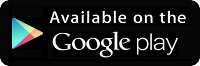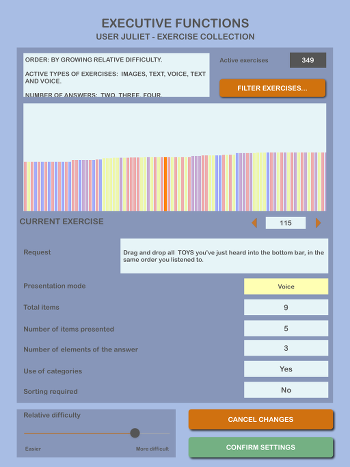| Executive Functions 1- Working Memory |
| | ||||
| | Apple Users can download Executive Functions Lite - free, reduced version of the app Executive Functions Lite contains 8 exercises/levels, compared to 349 of the full, paid version. |  |
||||
| ||||||
| What are Executive Functions Executive Functions are the set of cognitive processes that allows to manage complex or unusual situations successfully. They regulate the processes of analysis, planning, control and coordination of the cognitive system, and govern the activation and use of knowledge processes. The main executive functions are the acquisition and updating of Working Memory, Cognitive Flexibility and Behavioral Inhibition. | ||||||
| Working Memory Working Memory (STM) is the set of skills that allows to acquire, order and use information for a short period of time. Its enhancement facilitates and enriches learning skills. | ||||||
| "Executive Functions" App The "Executive Functions" series of apps, the first of which is dedicated to Working Memory, offers tools for the assessment and training of cognitive skills that are the basis of learning processes. The app is available in full (paid) version and in "lite", free version. The lite version offers only 8 exercises/levels, compared to 349 of the full app. Download Executive Functions Lite - Free The first exercises are particularly suitable for the youngest and in the case of LSD: they offer a low number of elements and gradually introduce some difficulties such as chromatic discrimination, the choice of categories of elements and alphabetical or numerical ordering. After entering or choosing the name, it's possible to immediately access the exercises. | | |||||
|
| 
|
| ||||
| Then the 'game board' appears, formed by 'cards' in a number that is always greater than that of the elements presented. |  |
| ||||
| A score and an evaluation is also assigned, which depends on time taken, number of elements, difficulty of the answer and any request for help.
| | |||||
| While displaying all the 'cards' of each exercise, a "magnifying glass" can be dragged onto any of the images to see it enlarged, read and listen to its name. This simple function, widely used during the first sessions, allows children to explore different images and become familiar with their names. | 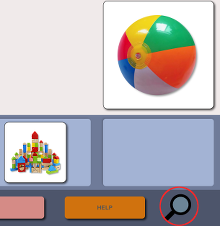 |
| ||||
| Advanced use In the basic list, the exercises are presented in order of increasing difficulty, mixing all the methods of presentation and responseavailable. After having completed a certain number of exercises, it will probably be evident that each User obtains better results with a certain type of exercise, while encountering particular difficulties with one or more of the others. At the bottom of the view there is also a cursor to increase / reduce the relative difficulty: increasing reduces the time of presentation of the elements to be memorized and the intervals between one element and another, while it is lengthened the pause between the end of the presentation and the actual use of stimuli. The settings are reversed if the relative difficulty is reduced. It is recommended to use this command to facilitate exercises by Users with ADD and ADHD. In any case, during the exercise the "Help" button allows to review the entire presentation sequence, greatly easing the exercise solution. | | |||||
| Above the sliding panel is the "Filter exercises ..." button. This button displays a list of switches to restrict the exercises to one or more request modes, to one or more number of answers provided, excluding or including those that require sorting and / or the use of categories.
|
| |||||